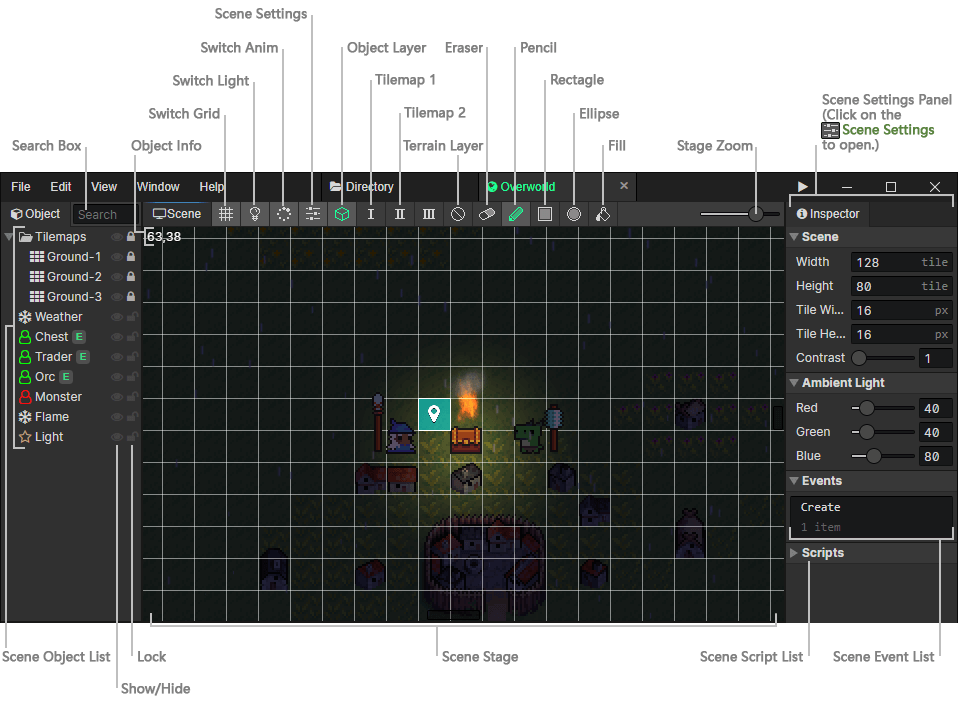On this page
Scene
Scene Object List Search Box:Enter keywords to search for scene objects, press Escape to clear the search content, and press "Back Mouse Button" or "Backspace" in the list to get the same effect. Show / Hide:You can hide the scene object that you don't want to see Lock:Locked objects are not selectable, you can lock large objects such as tilemaps, parallaxs, etc. to avoid misuse Scene Stage Object Info:Display information about the selected scene object, or the coordinates of the mouse location Switch Grid:Render the scene grids when enabled Switch Light:Render ambient light and light sources when enabled Switch Animation:Play animations and particles when enabled Scene Settings:Open the scene settings panel on the right Object Layer:Scene objects can be selected Tilemap 1:Edit the tilemap with shortcut 1 bound Tilemap 2:Edit the tilemap with shortcut 2 bound Terrain Layer:Set the obstacle area of the sceneLand:Actors with "land" or "unrestricted" passage terrain can move here Water:Actors with "water" or "unrestricted" passage terrain can move here Wall:Actors with "unrestricted" passage terrain can move here, can block "trigger" (bullet) objects from passing through Eraser:Erase tiles from the tile map being edited Pencil:Draw tiles into the tile map Rectangle:When editing the tilemap, you can batch draw tiles into rectangular areas by dragging and dropping Ellipse:When editing the tilemap, you can batch draw tiles into ellipse areas by dragging and dropping Fill:When editing the tilemap, replace all connected identical tiles around a tile with the specified tile Stage Zoom:From left to right, the five scaling levels are 25%, 50%, 100%, 200% and 400%. Scene Settings Panel